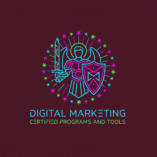JavaScript errors can silently break your WordPress site. Luckily, if you’re wondering how to fix JavaScript errors, you’re in the right place.These errors not only slow down your website but also affect SEO, cause user frustration, and lead to lower conversions. Thankfully, with the right tools and steps, you can fix JavaScript errors quickly and effectively.
What Are JavaScript Errors and How Do They Affect WordPress?
To fix JavaScript errors in WordPress, it’s important to understand what they are. These errors happen when the browser can’t read a script correctly. Syntax problems, missing files, or plugin conflicts are often the cause. Moreover, JavaScript errors can:
- Slow down your website drastically.
- Break buttons or forms that rely on JavaScript.
- Cause layout shifts or unresponsive features.
- Harm your SEO rankings.

Transitioning to a stable and fast website begins when you fix JavaScript errors early. Also, removing extra code can help. For instance, it’s wise to remove unused CSS JS files in WordPress to avoid loading what you don’t need. You should also look into tools that remove unused JavaScript code to ensure clean performance.
Common Reasons You Need to Fix JavaScript Errors in WordPress
You can’t fix JavaScript errors without knowing what causes them. Fortunately, and more importantly, common causes are easy to detect. As a result, some of the top reasons include:
- Plugin or theme conflicts.
- Outdated scripts or libraries.
- Incorrect file placement or syntax issues.
- Third-party scripts from ads or widgets.

Furthermore, one way to prevent future errors is to remove unused JavaScript code. You should also use an optimize JS and CSS WordPress plugin and regularly check for opportunities to remove unused JavaScript automatically. These methods ensure only critical scripts are loaded.
Tools to Detect and Fix JavaScript Errors in WordPress
To fix JavaScript errors, you definitely need the right tools. Therefore, transitioning from guessing to certainty starts here:
1. Chrome DevTools
- Open your site in Chrome.
- Right-click > Inspect > Console tab.
- Look for red errors and note the file and line number.
2. Google PageSpeed Insights
- Enter your URL.
- Review the diagnostics section.
- Fix flagged scripts that slow your page.
3. Lighthouse Reports
- Run Lighthouse in Chrome DevTools.
- Get actionable tips for improving JS performance.

After spotting the problems, move on to solutions that remove unused JavaScript WordPress plugins and scripts. You can also remove unused CSS JS files in WordPress to cut unnecessary bloat.
Best Plugins to Fix JavaScript Errors in WordPress
If you want an easy way to fix JavaScript errors, plugins are your best friend. In fact, and most conveniently, you don’t need coding skills.
1. WP Rocket
WP Rocket delays JavaScript execution until the user scrolls or clicks. This improves load speed. Also, it lets you minify CSS and JS WordPress code and helps remove unused JavaScript WordPress files.
Steps:
- Install WP Rocket.
- Go to File Optimization.
- Enable “Delay JavaScript Execution.”
2. Asset CleanUp
This plugin helps remove unused JavaScript automatically. It also lets you choose what scripts load on each page. That way, you can also remove unused CSS JS files in WordPress effectively.
Example: Prevent WooCommerce scripts from loading on blog posts.
3. Flying Scripts
Flying Scripts loads JS files after a set timeout. As a result, you can use it to delay ads, analytics, or social widgets. Furthermore, it works well with tools that remove unused JavaScript WordPress to boost speed.
4. Perfmatters
With Perfmatters, you can disable scripts on a page-by-page basis. As a result, it’s great for WordPress optimize CSS and JS in a flexible way. Moreover, you can even combine it with the best plugin to remove unused CSS from website for better performance.

Fix JavaScript Errors with Optimization Techniques
Once you install plugins, it’s time to use smart settings to fix JavaScript errors. These strategies also improve SEO:
- Async Loading: Load multiple scripts at the same time.
- Defer Loading: Delay non-critical scripts.
- Exclusions: Avoid breaking core features by excluding needed scripts.

All these help remove unused JavaScript WordPress code without affecting site functions. You also boost performance when you remove unused CSS JS files in WordPress and minify CSS and JS WordPress.
Real-Life Examples of JavaScript Fixes
Case Study 1
A blog had layout shifts due to ad scripts. Using Asset CleanUp, they disabled the ad script on mobile, which fixed the issue. This also helped them remove unused JavaScript code efficiently.
Case Study 2
An e-commerce store had broken checkout pages. Consequently, they used WP Rocket to exclude WooCommerce scripts from delay rules, and the checkout worked fine.
Later, they installed the best plugin to remove unused CSS from website to make further improvements.

In both examples, plugins helped fix JavaScript errors with minimal effort and improved overall performance.
Manual Tweaks to Improve JavaScript Performance
Sometimes, plugins aren’t enough. You may need manual changes:
- Load scripts in the footer instead of the header.
- Minify files using Autoptimize.
- Limit use of third-party tools.

Always backup your site before edits. Also, try to remove unused JavaScript code by checking file usage and combine efforts with a reliable optimize JS and CSS WordPress plugin.
Why Fixing JavaScript Errors Improves SEO and UX
When you fix JavaScript errors, everything improves. Here’s how:
- Faster load times improve Google rankings.
- Fewer script errors mean smoother interactions.
- Clean code improves Core Web Vitals.

Plus, when you minify CSS and JS WordPress, the total page size drops. That means faster pages and better SEO scores. Pair that with a plugin to remove unused JavaScript automatically, and consequently, your site becomes lean.
Best Practices to Prevent and Fix JavaScript Errors Early
To avoid repeat problems, follow these tips:
- Always test new plugins on a staging site.
- Update themes and plugins regularly.
- Use the best plugin to remove unused CSS from website.
- Monitor performance with PageSpeed and Lighthouse.
- Regularly remove unused JavaScript WordPress files to stay optimized.

These steps help you maintain a clean codebase and fix JavaScript errors before they spread.
10. Checklist to Fix JavaScript Errors in WordPress
✅ Use WP Rocket for delay and minification. ✅ Disable unused scripts via Asset CleanUp. ✅ Load only essential scripts using Perfmatters. ✅ Remove unnecessary third-party tools. ✅ Use Flying Scripts to defer slow-loading code. ✅ Run regular audits with DevTools and PageSpeed. ✅ Backup your site before changes. ✅ Regularly remove unused CSS JS files in WordPress. ✅ Pick the best plugin to remove unused CSS from website.
By following this checklist, you’ll fix JavaScript errors in WordPress and keep your site fast and stable. Don’t wait for users to complain—optimize now.
Fixing JavaScript errors isn’t hard when you use the right tools and strategies. Remember to remove unused JavaScript WordPress files, remove unused JavaScript automatically, and choose the best plugin to remove unused CSS from website. When you optimize carefully with a good optimize JS and CSS WordPress plugin, your site becomes faster, cleaner, and more enjoyable for every visitor.