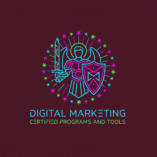Understanding our website’s performance is key in today’s digital marketing world. Moreover, data-driven decisions are essential for success online. Google’s latest analytics tool is here to help us make smart choices. However, unlocking the power of Google Analytics 4 might seem hard, but it’s achievable with the right help. Therefore, this guide will show you how to set up and use Google Analytics 4 for your site. By the end of this GA4 tutorial, you’ll know how to use this tool to boost your website’s performance. In addition, you’ll also learn how to grow your business.
Key Takeaways
- Understand the basics of Google Analytics 4 and its key features
- Learn how to set up and optimize GA4 for your website
- Discover advanced techniques for maximizing GA4’s potential
- Make data-driven decisions to drive business growth
- Improve your website’s performance with GA4’s insights
GA4 Tutorial: Introduction to Google Analytics 4
Google Analytics 4 (GA4) is the newest version of Google’s analytics platform. It offers a deeper look into how users interact with websites. As a result, we’ll see how GA4 changes the way we analyze website interactions and user journeys.
What is Google Analytics 4?
Google Analytics 4 is the latest version of Google’s web analytics service. It gives a detailed view of how users interact with your website or app. In other words, it provides you with the tools you need to understand the full customer journey.
GA4 is designed to be more adaptable and resilient in the face of an evolving digital landscape. Unlike previous versions, it uses advanced machine learning to fill in data gaps and offer more insightful analytics. Because of this, businesses can make better predictions and smarter decisions.
Why Upgrade from Universal Analytics?
Universal Analytics has been a key part of many digital analytics strategies. However, GA4 is a big step forward. Upgrading to GA4 lets businesses use its enhanced measurement capabilities. As a result, more companies are starting to transition as they recognize the value of real-time data tracking.
The upgrade is not just about replacing an old tool; it’s about leveraging a more sophisticated analytics platform that can drive better decision-making. Therefore, any business serious about data-driven marketing should consider making the switch. This GA4 Tutorial will help you understand why the upgrade isn’t optional—it’s essential.
Key Features of GA4
GA4 has several key features that make it stand out. These include:
- Enhanced Cross-Device Tracking: GA4 gives a unified view of user interactions across different devices and platforms. Additionally, this helps create a seamless customer journey analysis.
- Machine Learning Capabilities: GA4 uses advanced machine learning to provide insights and predict user behavior. Consequently, teams can act proactively, not just reactively.
- Event-Driven Data Model: Unlike Universal Analytics, which focuses on sessions and page views, GA4 is built around events and parameters. This means that you get a more flexible and meaningful data model.
In short, these features make GA4 a more powerful and customizable analytics solution for modern websites and apps.
GA4 Tutorial: Setting Up Your GA4 Property
The first step in using GA4 is setting up your property. We’ll guide you through this process. It involves several key steps for collecting and analyzing data accurately. Even though the setup process might seem technical, it’s quite straightforward when broken down into clear steps.
Step-by-Step Setup Process
To set up your GA4 property, follow these steps:
- Create a new property in your Google Analytics account.
- Configure your data streams, such as website or app data.
- Set up data retention and user settings according to your needs.
During setup, you’ll need to provide basic information. This includes your property’s name and industry category. That way, GA4 can offer more tailored insights. Likewise, it ensures that the reports you see are relevant to your business model.
Throughout this GA4 Tutorial, we’ll walk you through additional configuration tips to make sure your property works flawlessly from day one.
GA4 Tutorial: Adding GA4 to Your Website
After setting up your GA4 property, add the tracking code to your website. Here’s how:
- Get your GA4 measurement ID from the Google Analytics interface.
- Add the GA4 tracking code to your website’s header or use Google Tag Manager.
- Check that data is being sent to your GA4 property.
Once complete, you’ll be able to start collecting valuable user data right away. Moreover, with your property configured correctly, you can begin exploring GA4’s rich dashboard and reporting capabilities.

Linking Google Analytics with Other Tools
GA4 can be linked with other Google tools to enhance its functionality. Some key integrations include:
| Tool | Description | Benefits |
|---|---|---|
| Google Ads | Link GA4 with Google Ads for enhanced campaign measurement. | Better attribution, improved ROI analysis |
| Google Search Console | Integrate GA4 with Search Console for organic search insights. | Deeper understanding of search traffic, SEO optimization |
| Google BigQuery | Link GA4 to BigQuery for advanced data analysis and storage. | Custom analysis, data warehousing, advanced reporting |
By following these steps and integrating GA4 with other tools, you’ll unlock its full potential. As a result, you’ll gain deeper insights into your website’s performance. In the long run, this can lead to smarter business decisions and improved user experience.
GA4 Tutorial: Understanding GA4’s Interface
Learning the GA4 interface is key to understanding your website’s performance and user behavior. At first, the GA4 interface may seem overwhelming, but it becomes easier with regular use. In fact, it’s more intuitive than before. However, it still requires a good grasp to get the most out of it. That’s why this GA4 Tutorial is designed to guide you step-by-step through each section of the platform.
Navigating the GA4 Dashboard
The GA4 dashboard is where all your analytics data comes together. To begin with, you must know the different parts and how they help you understand your website.
- Reports: GA4 has many reports that give insights into your website, like user engagement and conversion rates.
- Analysis: This section lets you explore your data deeper, finding new insights with tools like exploration reports.
- Configuration: Here, you can set up your data streams, events, and user privacy settings to follow regulations. Eventually, with enough practice, you’ll navigate these with ease and confidence.

GA4 Tutorial: Overview of Reports and Metrics
GA4 has a wide range of reports and metrics to help you understand your website. Specifically, some important reports include:
- Realtime Report: Shows what’s happening on your site right now.
- Acquisition Report: Tells you how people find your site.
- Engagement Report: Gives insights into how users interact with your site.
To put it simply, knowing these reports and metrics is crucial for making smart decisions about your website and marketing. In this GA4 Tutorial, we’ll show you how to use these reports effectively to guide data-driven actions.
Customizing Your Dashboard
GA4 lets you customize your dashboard to fit your needs. You can:
- Add custom reports and metrics that match your goals.
- Use templates to make reporting easier.
- Share reports with your team for better collaboration and decision-making.
Moreover, by using these advanced GA4 techniques, you can unlock its full potential. Consequently, this helps drive more informed decisions in your organization. Whether you’re a beginner or advanced user, dashboard customization is a major benefit covered in this GA4 Tutorial.
Data Collection and Configuration
Data collection and configuration are key to a successful GA4 setup. Without proper configuration, it’s impossible to get the right data. Thus, taking the time to set it up correctly ensures reliable reporting and smarter analysis.
Setting Up Data Streams
To begin collecting data in GA4, you must set up data streams. A data stream is where your data comes from, like a website or app. Here’s how to set one up:
- Go to the “Data streams” section in your GA4 property.
- Click “Add stream” and pick the data stream type you need.
- Then, set up your data stream by naming it and adding its URL or ID.
That said, getting your data streams right is important. Otherwise, your reports and insights may be incomplete or misleading.
Configuring Events for Your Goals
Events in GA4 track specific actions on your site or app, like button clicks. To set up events for your goals:
- Find the key actions you want to track.
- Create or edit events in the GA4 interface.
- Add event parameters to get more details about the events.
In many cases, getting your events right is crucial for measuring your site or app’s success. As a result, it helps you understand user behavior and make better decisions.
Adjusting User Privacy Settings
GA4 has tools to help you follow user privacy laws. To adjust privacy settings:
- Go to the “Data settings” section in your GA4 property.
- Change data retention settings to fit your policies.
- Set up consent mode for handling user data collection consent.
Due to growing regulations, it’s vital to keep data collection in line with privacy standards. Furthermore, this builds trust with your users and ensures compliance with the law. Overall, always check your privacy settings to keep up with evolving legal requirements and user needs.
Analyzing User Behavior
GA4 helps us understand our audience better. This is key for improving our website and optimizing marketing strategies. In other words, knowing what our users like or dislike helps us take the right actions.
GA4 Tutorial: Understanding User Engagement Metrics
GA4 shows us how users interact with our site. We look at engagement rate, session duration, and bounce rate. These metrics tell us if our content is good and where improvements can be made:
- Engagement rate shows how interesting our content is.
- Session duration tells us how long users stay, showing if our content keeps them interested.
- Bounce rate shows if users leave quickly, pointing out issues with our site’s start.
At the end of the day, these engagement metrics are crucial for site success. Therefore, tracking and interpreting them well gives you a clear path to better performance.

Tracking User Journeys
GA4 lets us see how users move on our site. As a result, we learn about conversion paths, drop-off points, and areas for improvement. This helps us make our site better for users and increase sales.
- We find out where users start and end their visits.
- We see how users get to our sales points.
- This helps us make our site easier to use and more direct.
In many cases, improving the user journey leads to better engagement and more conversions. Moreover, with GA4’s detailed path analysis, we can target weak points that need fixing.
GA4 Tutorial: Utilizing Exploration Reports
Exploration reports in GA4 give us deep insights. For example, they let us look closely at data and find new things. These reports help us understand what users really want, so we can market better.
To use these reports well, we should:
- Make custom analyses with the exploration feature.
- Use segmentation to study different user groups.
- Keep our reports up to date with changing user habits and trends.
Thus, exploration reports are crucial for advanced analysis. In particular, marketers and analysts can discover patterns that standard reports might miss. This makes them a central part of any GA4 Tutorial, especially for users who want to go beyond the basics.
Leveraging GA4 for E-commerce
With more people shopping online, using GA4 well can make a big difference. Consequently, it helps us understand how customers interact with our stores and sales. Not only that, but GA4 provides a full picture of the buyer’s journey.
GA4 is a key tool for this. Because of its powerful analytics, e-commerce businesses can optimize every stage of the sales funnel. Over time, this leads to increased revenue and customer satisfaction.
Setting Up E-commerce Tracking
To get the most out of GA4 for e-commerce, setting up tracking is key. You need to set up your GA4 property to track sales details like product info and revenue. Accurate e-commerce tracking lets you see how your store is doing.
Google says, “E-commerce tracking in GA4 helps you see how users interact with your products and how those interactions lead to sales.”
“The key to successful e-commerce tracking lies in the details—understanding not just what customers buy, but how they navigate your site.”
![]()
Analyzing Sales Performance
With tracking set up, GA4 lets you dive into your sales data. For example, you can track things like conversion rates and average order value. As a result, these insights are key for improving your sales strategies.
- Monitor transaction data to understand sales trends.
- Analyze product performance to identify best-sellers and underperforming items.
- Use GA4’s reporting features to compare sales across different periods.
In other words, the more you know about your sales data, the more effective your strategies can become. Therefore, it’s essential to check your reports regularly. Additionally, being consistent with data reviews can uncover seasonal or promotional trends you might otherwise miss.
Understanding Customer Behavior
GA4 also helps you understand how customers behave. By analyzing behavior patterns, you can see how customers move from visiting your site to making a purchase. Understanding these behaviors helps you improve your marketing efforts and enhance user experience.
You can use GA4’s exploration reports to find out common paths to conversion and where users might leave your site. This info is crucial for making your site more user-friendly.
As explained in our GA4 Tutorial, learning how to interpret this behavioral data empowers you to build smarter funnels, improve engagement, and ultimately increase conversions.
| Metric | Description | Importance |
|---|---|---|
| Conversion Rate | Percentage of users who complete a purchase. | High |
| Average Order Value | Average revenue per transaction. | Medium |
| User Engagement | Measures how users interact with your site. | High |
GA4 Tutorial: Customizing GA4 Reports
GA4 lets you customize reports, focusing on what matters most. As a result, this makes it easier to understand your website’s performance and how users behave. In other words, you’re able to highlight the metrics that align with your business goals. For those following a GA4 Tutorial, customizing reports is often one of the most rewarding parts of learning the platform. This way, you get exactly the insights you need—without distractions.
Creating Custom Reports
To make a custom report in GA4, go to the “Reports” section and click “New Report.” You can pick from different report types, like exploration reports and funnel reports, to meet your needs. When setting up your report, choose the dimensions and metrics you want to track. For example, you might look at scroll depth or time on page to see how users engage. Furthermore, you can save and share these custom setups for future use, making collaboration easier across your team.
Using Templates for Efficiency
GA4 has pre-built templates to help you start reporting. These templates are for common tasks, like checking e-commerce performance or tracking how users find your site. Additionally, templates can act as a helpful guide when you’re still learning the system. Therefore, they are perfect for both beginners and advanced users who want to save time.
| Template | Description | Use Case |
|---|---|---|
| E-commerce Performance | Tracks sales, revenue, and product performance | Analyzing online store performance |
| User Acquisition | Analyzes user acquisition channels and metrics | Understanding how users find your site |
Sharing Reports with Your Team
After making your reports, you can share them with your team. GA4 lets you export reports in PDF, CSV, or share a link. Moreover, sharing insights helps your team stay on the same page. As a result, everyone can make informed decisions based on the same data.
In many cases, this teamwork is a key advanced GA4 technique for growing your business. Therefore, regular sharing of reports should become a habit in your analytics routine. Not only that, but it also promotes transparency and collaboration across departments.
GA4 Tutorial: Integrating Google Ads and GA4
Linking Google Ads to GA4 unlocks powerful insights into your campaign performance. In other words, it helps you understand every step of the customer’s journey—from ad click to conversion. More importantly, this integration helps you make data-driven decisions to optimize your advertising strategies.
Linking Your Google Ads and GA4 Accounts
To start integrating Google Ads with GA4, you need to link your accounts. This process is straightforward and can be completed in a few steps:
- Navigate to the Admin section in your GA4 property.
- Select “Google Ads Linking” under the Property column.
- Click on “Link” and follow the prompts to select your Google Ads account.
- Choose the appropriate configuration settings for your linked accounts.
Once completed, GA4 will begin sharing data with Google Ads in real time. As with any integration, it’s essential to monitor and validate data to ensure everything is working as expected.
Benefits of Linking Accounts
Linking your Google Ads and GA4 accounts gives you a more comprehensive view of your advertising performance. For example, you’ll get insights from campaign-level metrics to detailed user behavior analysis. This way, you can go beyond impressions and clicks to understand what happens after users reach your site.
Tracking Campaign Performance
Once your accounts are linked, you can track your campaign performance more effectively. GA4 provides detailed reports on your Google Ads campaigns. You can see metrics like click-through rates, conversion rates, and cost per conversion.
Over time, these insights help refine your ad strategy, reduce costs, and improve ROI. Ultimately, using GA4 and Google Ads together creates a full-funnel view of your marketing performance.
| Campaign Metric | Description | Importance |
|---|---|---|
| Click-Through Rate (CTR) | Percentage of users who click on your ad after seeing it. | High CTR indicates relevant ad copy. |
| Conversion Rate | Percentage of users who complete a desired action. | High conversion rate indicates effective targeting. |
| Cost Per Conversion | The average cost of achieving a conversion. | Lower cost per conversion indicates efficient ad spend. |
GA4 Tutorial: Optimizing Advertising Strategies
With GA4’s insights into your Google Ads performance, you can optimize your advertising strategies for better ROI. For instance, use the data to identify underperforming campaigns. Then, adjust your targeting, ad copy, or bidding strategies.
Suppose, for example, you notice that a particular ad group has a high CTR but a low conversion rate. You might need to revisit your landing page or the call-to-action. In that case, improving user experience can lead to higher conversions.
Ultimately, by following these steps and leveraging the insights provided by this GA4 Tutorial, you can enhance your Google Ads campaigns. That way, you’ll drive more effective advertising strategies and maximize your return on investment.
Utilizing AI Insights in GA4
Exploring Google Analytics 4 (GA4) means learning to use AI insights for growth. GA4’s AI helps us make smart decisions. Consequently, mastering these tools allows us to stay ahead in the market.
GA4 Tutorial: Discovering Automated Insights
GA4 shines with its automated insights. These insights come from machine learning that spots trends we might miss. To begin with, go to the “Insights” section of your dashboard.
There, you’ll see insights that matter to your business. These include:
- Anomalies: GA4 finds odd data patterns, like sudden traffic spikes or drops in sales.
- Trends: It shows trends, like more user engagement or changes in how users behave.
- Recommendations: GA4 suggests ways to boost your marketing based on your data.
As a result, automated insights save time and help you respond to changes faster. Moreover, they empower your decision-making with data-backed suggestions.
Implementing Predictive Metrics
GA4 also lets us use predictive metrics. These predict what users might do next. First, make sure your data is set up correctly in GA4 to enable predictive features.
Using predictive metrics has many benefits, including:
- Improved forecasting: They help us guess user behavior more accurately.
- Targeted marketing: They help us focus our marketing on the right people.
- Proactive decision-making: They let us act before changes happen in our data.
In effect, predictive metrics move your business from reactive to proactive strategies.
Enhancing Decision-Making with AI
GA4’s AI insights improve our decision-making. They give us a deeper look at our users. Furthermore, this helps us make better marketing choices over time.
To make the most of GA4’s AI, try to:
- Check your automated insights often to catch trends and oddities.
- Use predictive metrics to shape your marketing plans.
- Keep an eye on your data to use GA4’s AI features fully.
Over time, this will create a more agile and responsive marketing team.
GA4 Tutorial: Best Practices for GA4
Using GA4 well means following best practices. These practices make your analytics setup more effective. Likewise, they help you understand your data and improve user experience.
Regularly Reviewing Your Setup
It’s important to check your GA4 setup often. This ensures it meets your business needs over time. Look at your data streams, events, and privacy settings to make sure they’re accurate.
Here’s how to review your setup:
- Make sure your data streams are working and sending complete data to GA4.
- Check your events and conversions to verify that they’re tracking what matters.
- Examine your privacy settings to maintain user trust and meet legal requirements.
Notably, regular audits often reveal small errors that can greatly impact analysis.
Keeping Up with GA4 Updates
GA4 is always changing, with new updates and features from Google. Therefore, staying updated is crucial. In fact, this ensures you always have access to the best tools and most accurate data.
Benefits of staying up to date:
- Access to new features for improved analytics
- Bugs and inaccuracies resolved
- Compliance with changing privacy laws
In summary, keeping current with GA4 updates means better results and fewer surprises.
Training Your Team on GA4
Training your team on GA4 is key. They need to know the basics and, over time, how to use more advanced features. Otherwise, your organization might miss out on valuable insights.
Focus on these areas:
- Teach them how to navigate GA4’s interface confidently
- Show them how to manage data streams, events, and custom reports
- Practice real-world use cases to build confidence
As a result, your team will be empowered to make data-driven decisions day to day.
Conclusion: Mastering GA4 for Success
As we finish this GA4 Tutorial, we’ve covered all the key areas. These steps help you get the most out of Google Analytics 4 and truly understand your users.
Key Takeaways
We’ve explored GA4’s main features—better measurement tools, detailed engagement analytics, and AI-powered insights. Taken together, these tools help grow your business through better data.
Continued Learning Resources
To keep improving your GA4 skills, check out Google’s Help Center and Google Analytics Academy. In addition, explore hands-on walkthroughs, case studies, and expert-led videos to stay updated.
Proactive Analytics Management
To get the most from GA4, regularly check your setup and important metrics. Then, adjust them as needed to meet your business goals. Ultimately, this proactive approach keeps you ready for change.
FAQ
What is the main difference between GA4 and Universal Analytics?
GA4 is more advanced and flexible, offering a deeper look at user behavior. In contrast, Universal Analytics focuses on tracking page views and sessions. As a result, GA4 provides more actionable insights for modern websites.
How do I set up GA4 for my website?
To begin, create a new property in your Google Analytics account. Next, add the GA4 tracking code to your site. After that, configure your data streams. Once completed, your GA4 property will start collecting data. Our tutorial will guide you through these steps, step by step.
Can I use GA4 with my existing Google Ads campaigns?
Yes, you can link Google Ads with GA4. By doing so, this helps track campaign performance and improve your ads. In fact, it gives you a full picture of how users engage after clicking your ads. Additionally, our tutorial shows you how to do this effectively.
How do I customize GA4 reports to suit my needs?
You can create custom reports and use templates for easier setup. Moreover, you can filter the data according to your business goals. Sharing reports with your team is also possible. Therefore, collaboration and analysis become simpler. Our tutorial explains how to customize GA4 reports.
What are the best practices for using GA4?
Regularly check your setup and stay updated with GA4 news. Likewise, ensure your events and conversions are tracking important actions. Training your team on GA4 is also important. That way, everyone can make informed decisions. Our tutorial covers these best practices.
How can I optimize GA4 for the best results?
Correctly configure your data streams and set up events for your goals. Furthermore, reviewing settings periodically helps avoid data loss. Adjusting user privacy settings is also key. In other words, both compliance and accuracy matter. Our tutorial offers tips for optimizing GA4.
What are the benefits of using GA4’s AI-powered features?
GA4’s AI features help discover insights and predict metrics. For example, they can alert you to unusual trends or changes in behavior. They enhance decision-making. Consequently, you can act faster and smarter. Our tutorial explains how to use AI insights in GA4.
How do I track user behavior in GA4?
To track user behavior, understand engagement metrics and track journeys. Also, use exploration reports to dive deeper. With these tools, you can analyze the entire user experience. Our tutorial provides a detailed guide on analyzing user behavior in GA4.
Can I use GA4 for e-commerce tracking?
Yes, GA4 can track e-commerce by setting up tracking and analyzing sales. Not only that, it helps understand customer behavior on a deeper level. Overall, it gives you the tools you need for data-driven growth. Our tutorial shows how to use GA4 for e-commerce.