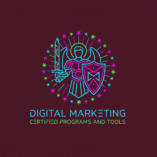Do you wonder how your website shows up in search results? If so, we’re here to help you get started with a Google Search Console guide. This tool can improve your website’s search performance. In fact, setting up Google Search Console is easier than you think. Our instructions will guide you. As a result, you’ll track your website’s search performance and find ways to improve. In other words, you can make your online presence stronger. Finally, our step-by-step guide will show you how to set up your Google Search Console account. You’ll learn to optimize your website for better search results.
Key Takeaways
- Understand the importance of Google Search Console for your website’s search performance
- Learn how to set up your Google Search Console account with ease
- Discover how to track your website’s search performance and identify areas for improvement
- Make data-driven decisions to boost your online presence
- Optimize your website for better search results
Introduction to Google Search Console
Google Search Console is a free service from Google. Moreover, it helps you keep an eye on your site’s search results. It’s a must-have for webmasters, SEO experts, and anyone wanting to boost their website’s visibility.
What is Google Search Console?
Google Search Console gives you insights into how Google sees your website. Additionally, it shows you how your site performs, like search queries and clicks. This info helps you tweak your SEO to get better rankings.
Benefits of Using Google Search Console
Google Search Console can really help your website. Here are some key benefits:
- Improved Visibility: See how Google views your site and find ways to get better.
- Technical SEO Audits: Find and fix technical problems that might slow your site down.
- Keyword Research: Learn what your audience is searching for.
| Feature | Description | Benefit |
|---|---|---|
| Search Queries | Shows the queries that led users to your site. | Helps in understanding audience search behavior. |
| Impressions & Clicks | Provides data on how often your site appears and is clicked in search results. | Aids in measuring your site’s visibility and CTR. |
| Technical Issues | Alerts you to crawl errors, security issues, and other technical problems. | Enables you to fix issues that could impact your site’s ranking. |
By using these features, you can make your website better in search results. For a clearer picture, check out this image:
Setting Up Your Google Search Console Account
To start using Google Search Console, you need to set up your account. Specifically, this involves two steps: creating a Google account if you don’t have one, and then accessing Google Search Console.
Creating Your Google Account
If you don’t have a Google account, you’ll need to create one. Fortunately, it’s easy and only requires some basic information. Here’s how to do it:
- Go to the Google Account creation page.
- Enter your name, username, and password. You’ll also need to provide a recovery email address.
- Review Google’s terms of service and privacy policy, then click “Create.”
Furthermore, having a Google account lets you access Google Search Console and other services like Gmail and Google Drive.
Accessing Google Search Console
After getting a Google account, you can get to Google Search Console. Here’s how:
- Navigate to the Google Search Console website.
- Sign in with your Google account credentials.
- If it’s your first time, you’ll need to verify your website ownership.
Indeed, verifying your website is key to managing your site’s data in Google Search Console.

By following these steps, you can set up your Google Search Console account. Then, you’ll start monitoring your website’s performance in search results. This is the first step to optimizing your site and boosting its visibility.
Adding Your Website to Google Search Console
First, set up your Google Search Console account. Then, add your website and verify it’s yours. After all, this step is key to show Google you own the site.
Verifying Your Website Ownership
Verifying your site is a must for security and authenticity. Moreover, Google Search Console offers several verification methods to fit your needs.
To begin, go to the “Add a property” section in your Google Search Console account. Enter your website’s URL and pick a verification method.
Different Verification Methods Explained
Google Search Console has many verification methods. These include:
- HTML file upload: Upload an HTML file to your site’s root directory.
- HTML tag: Add a meta tag to your homepage.
- Google Analytics: Use it if you’ve installed it.
- Google Tag Manager: Verify through it if you’re using it.
- Domain Name Provider: Verify through your domain provider.
Each method has its own instructions. For instance, with the HTML file upload, download the file from Google Search Console. Then, upload it to your site’s root directory.
| Verification Method | Description | Technical Skill Level |
|---|---|---|
| HTML File Upload | Uploading an HTML file to your site’s root directory | Medium |
| HTML Tag | Adding a meta tag to your site’s homepage | Low |
| Google Analytics | Using your existing Google Analytics setup | Low |
| Google Tag Manager | Verifying through your Google Tag Manager container | Medium |
| Domain Name Provider | Verifying through your domain registrar | Medium to High |
After choosing and completing your verification method, Google will verify your site. Once verified, you can access Google Search Console’s data and insights.

By following these steps, you’ll verify your website. As a result, you’ll also start optimizing your Google Search Console for better insights.
Navigating the Google Search Console Dashboard
The Google Search Console dashboard helps you understand your website’s search performance. Specifically, it shows how your site does in search results. You can see data on clicks, impressions, and click-through rates.
Overview of the Dashboard Layout
The dashboard gives you a quick look at your website’s performance. In addition, it’s divided into sections that offer insights into your site’s search visibility and performance.
At first glance, you’ll find a performance chart at the top. It shows your website’s performance data over a chosen period. This chart lets you zoom in on dates or change the date range to see how your site has performed over time.

Key Features and Tools Available
Notably, Google Search Console has many tools and features to improve your website’s performance. Some key features include:
- Performance Reports: Specifically, detailed reports on your website’s clicks, impressions, CTR, and average position.
- URL Inspection Tool: Allows you to inspect specific URLs on your website, providing insights into their indexing status and any issues that may be affecting their visibility.
- Sitemaps: Enables you to submit and monitor your website’s sitemaps, ensuring that search engines can crawl and index your site’s pages efficiently.
- Security and Manual Actions: Alerts you to any security issues or manual actions taken against your website, helping you to address problems promptly.
Here’s a summary of the key metrics you can track in Google Search Console:
| Metric | Description | Importance |
|---|---|---|
| Clicks | The number of times users clicked on your website in search results. | High |
| Impressions | The number of times your website appeared in search results. | Medium |
| CTR (Click-Through Rate) | The percentage of users who clicked on your website after seeing it in search results. | High |
| Average Position | The average ranking position of your website in search results. | Medium |
Ultimately, by understanding and using these features, you can greatly improve your website’s visibility and performance in search results.
Understanding Search Performance Metrics
Google Search Console gives us insights into our website’s search performance. Moreover, it shows us how our site does in search results. This helps us understand our website’s performance better.
Clicks, Impressions, and CTR
Google Search Console tracks clicks, impressions, and click-through rate (CTR). For example, clicks are when users click on our link in search results. Impressions are when our link shows up in search results. In addition, CTR shows how often users click on our link when it’s shown.
Let’s look at an example:
| Metric | Description | Example Value |
|---|---|---|
| Clicks | Number of times users clicked on our link | 100 |
| Impressions | Number of times our link was displayed | 1000 |
| CTR | Ratio of clicks to impressions | 10% |
Analyzing Search Queries
Looking at search queries helps us see what users are searching for. By checking the queries that lead to clicks and impressions, we spot trends. Therefore, this tells us what users want to find.
We can use this data to make our content better. Moreover, by focusing on what users want, we can make our content more appealing. This attracts more visitors to our site.

By understanding these metrics and analyzing search queries, we can improve our SEO. Consequently, this boosts our website’s visibility in search results. More traffic means a stronger online presence for us.
Enhancing Your Website’s Visibility with Sitemaps
A well-structured sitemap is key for search engines to find and index your website’s pages well. In fact, by sending a sitemap to Google Search Console, you boost your website’s visibility. As a result, this also helps improve its ranking in search engines.
What is a Sitemap?
A sitemap is a file that lists your website’s URLs. For example, it makes it easier for search engines like Google to find and crawl your pages. Therefore, it acts as a map of your website’s structure, helping search engines understand your content’s organization.
There are several types of sitemaps, including:
- XML Sitemaps: The most common type, used for providing search engines with a list of URLs.
- HTML Sitemaps: Designed for users, helping them navigate your website.
- Video Sitemaps: Used to provide information about video content on your website.
- Image Sitemaps: Help search engines discover images on your website.
Submitting Your Sitemap in Google Search Console
Submitting your sitemap to Google Search Console is easy. Here’s how to do it:
- Navigate to the Sitemaps section in Google Search Console.
- Enter the URL of your sitemap.
- Click “Submit” to add your sitemap.
By following these steps and keeping your sitemap updated, you can make your website more visible. In addition, this is a key part of optimizing Google Search Console for better performance.
Regularly updating and submitting your sitemap to Google Search Console is a Google Search Console best practice. It helps in finding and fixing crawl errors. Thus, this ensures your website’s content is indexed correctly.
Monitoring Index Coverage Issues
Google Search Console gives you insights into how your website is indexed. Moreover, it helps you find and fix coverage issues. This is key to making sure your website is crawled and indexed by search engines.
By understanding how Google interacts with your site, you can solve problems. Therefore, these problems might be making your website less visible.
Identifying Coverage Errors
Coverage errors happen when Google has trouble crawling or indexing your website’s pages. To find these issues, go to the “Coverage” report in Google Search Console. Here, you’ll see a summary of your pages’ indexing status, split into errors and valid pages.
Focus on the error reports. For instance, they show serious problems like server errors, DNS errors, or robots.txt fetch errors. As a result, these issues stop Google from seeing your content.
Fixing Indexing Issues
After spotting coverage errors, it’s time to fix them. Start with the most important issues that affect the most pages. Common problems include:
- Server errors (500-level errors)
- Not found (404) errors
- Redirect errors
- Robots.txt fetch errors
Google Search Console gives examples of URLs with each issue. In fact, this makes it easier to find and fix the problem. After fixing the issues, use the “Validate Fix” button in Google Search Console to show you’ve solved the problem.
As Google says, “Fixing these issues can help ensure that your site is crawled and indexed correctly.” Therefore, this shows how important it is to keep your website healthy and crawlable.
Overall, by keeping an eye on index coverage issues and fixing errors fast, you can make your website more visible on search engines.
Analyzing URL Performance
Google Search Console’s URL Inspection Tool is a powerful feature. It helps you understand how Google sees and indexes your URLs. This lets you find and fix problems that might hurt your website’s search visibility.
Exploring URL Inspection Tool
The URL Inspection Tool lets you check if specific URLs on your site are indexed. For example, just type the URL you want to check into the search bar on the Google Search Console dashboard. As a result, it shows you the indexing status and any errors or warnings that might affect visibility.
Key Features of the URL Inspection Tool:
- Indexing status: Check if the URL is indexed or not.
- Crawl information: Understand when and how Google crawled the URL.
- Coverage issues: Identify any errors or warnings related to the URL.
- Live test: Test the URL in real-time to check for any issues.
Understanding URL Metrics
When looking at URL performance, it’s key to know the metrics Google Search Console offers. Thus, these metrics show how well your URLs attract search traffic and where you can improve.
Key URL Metrics:
| Metric | Description |
|---|---|
| Clicks | The number of times users clicked on the URL in search results. |
| Impressions | The number of times the URL was displayed in search results. |
| CTR (Click-Through Rate) | The percentage of users who clicked on the URL after seeing it in search results. |
| Average Position | The average ranking position of the URL in search results. |
By looking at these metrics and using the URL Inspection Tool, you can learn a lot about your URL’s performance. For instance, this knowledge helps you make smart choices to boost your website’s search engine visibility. Therefore, you can improve your site’s overall SEO effectiveness.
Leveraging Mobile Usability Features
Most web traffic comes from mobile devices now. Therefore, making your site mobile-friendly is essential. Google Search Console helps you see how your site works on phones and fix problems.
Importance of Mobile Usability
Mobile usability is key for a good user experience and better search rankings. For example, a mobile-friendly website lets users easily view your content on small screens. As a result, Google Search Console can spot issues like non-responsive pages or tiny text.
Reviewing Mobile Usability Reports
To check your site’s mobile usability, go to the “Mobile Usability” report in Google Search Console. For example, it shows any mobile problems Google found, like non-friendly pages. In addition, fixing these issues can make your site work better on phones.
By following Google Search Console best practices and checking mobile reports often, your site stays good for mobile users. Therefore, this improves user experience and search rankings. As a result, making your site mobile-friendly is a big part of optimizing Google Search Console for better results.
Overall, checking and fixing mobile usability problems is vital for staying competitive online. Google Search Console’s tools help you make your site better for mobile users and search engines.
Making the Most of Google Search Console
To get the most out of Google Search Console, regular maintenance is key. In fact, this means checking for crawl errors, monitoring search queries, and keeping your sitemap current. Therefore, doing this helps you spot and fix problems quickly, boosting your website’s search ranking.
Tips for Regular Maintenance
Regularly checking your website’s performance in Google Search Console is important. For example, it helps you catch issues like crawl errors or sitemap problems early. As a result, fixing these issues quickly can improve your website’s search performance.
Integrating with Google Analytics
Linking Google Search Console with Google Analytics gives you a deeper look at your website’s performance. For example, this connection lets you understand how users interact with your site better. Therefore, it helps you fine-tune your SEO strategy. Setting up Google Search Console is just the start; combining it with other tools makes it even more valuable.
FAQ
What is Google Search Console, and why do we need it?
Google Search Console is a free tool that helps us understand our website’s search performance. In fact, it identifies issues and improves our site’s visibility. Therefore, we need it to monitor and optimize our website’s presence in Google search results.
How do we verify our website ownership in Google Search Console?
We can verify our website ownership by using several verification methods. For example, these include uploading an HTML file to our website’s root directory or adding a meta tag to our website’s homepage.
What are the benefits of using Search Console?
Using Google Search Console helps us understand our website’s search performance. Therefore, it identifies and fixes issues, improves our site’s visibility, and optimizes our website’s content for better search engine rankings.
How do we submit a sitemap in Search Console?
To submit a sitemap in Google Search Console, go to the Sitemaps section. Enter your sitemap URL and click “Submit.” Thus, this helps search engines understand our website’s structure and content.
What are the key features and tools available in the Search Console dashboard?
The Google Search Console dashboard offers various features and tools. For example, these include search performance metrics, URL inspection, mobile usability reports, and index coverage issues. Therefore, these features help us understand our website’s search performance and identify areas for improvement.
How do we analyze search queries in Search Console?
To analyze search queries in Google Search Console, go to the Performance section. For instance, here we can view data on clicks, impressions, and CTR for specific search queries. Therefore, this helps us understand what search queries are driving traffic to our website.
What is the importance of mobile usability in Search Console?
Mobile usability is crucial in Google Search Console. For example, it helps us identify and fix mobile usability issues that may affect our website’s search performance. Therefore, a mobile-friendly website is essential for providing a good user experience and improving search engine rankings.
How do we integrate Search Console with Google Analytics?
We can integrate Google Search Console with Google Analytics by linking our Google Search Console account to our Google Analytics property. For example, this provides us with more comprehensive insights into our website’s search performance. Therefore, it helps us make data-driven decisions.
What are some best practices for using Search Console?
Some best practices for using Google Search Console include regularly monitoring our website’s search performance. For example, we should identify and fix issues, submit sitemaps, and integrate with Google Analytics. Therefore, by following these best practices, we can get the most out of Google Search Console and improve our website’s search performance.
How often should we check Search Console for updates and issues?
We should regularly check Google Search Console for updates and issues. It’s best to do this at least once a week. Therefore, this helps us stay on top of our website’s search performance and address any issues promptly.