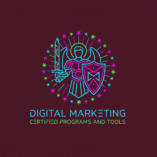If you’re a marketer or business owner, you know how key it is to understand your online presence. The digital world keeps changing, so you need the right tools to track and analyze your performance. That’s where Google Analytics 4 comes in – a powerful tool for making data-driven decisions. In fact, this GA4 tutorial will walk you through everything you need to know to get started. Getting into analytics can feel overwhelming; however, this guide will help you unlock the full potential of GA4. You’ll learn how to set up and use GA4 to get real results. We’ll take you through each step to enhance your online strategy.
Key Takeaways
- Understand the importance of Google Analytics 4 for your online business
- Learn how to set up GA4 for your website or app
- Discover how to use GA4 to drive data-driven decisions
- Get started with a step-by-step GA4 tutorial to unlock the power of GA4
- Improve your online strategy with GA4’s advanced features
Understanding Google Analytics 4 (GA4) — A GA4 Tutorial Foundation
The new Google Analytics 4 is a big change for marketers and analysts. It gives a deeper look into how users behave. Moreover, knowing its main features and how it’s different from Universal Analytics is key.
What is Google Analytics 4?
Google Analytics 4, or GA4, is the latest tool from Google for web analytics. It gives a detailed view of how users interact with your site or app. In other words, GA4 helps businesses and marketers make smart decisions by showing the whole customer journey.
Key Features of GA4
GA4 has many features that make it better for analysis. Some top features include:
- Enhanced Measurement: Tracks more data without code changes
- Data Streams: Collects data from various sources, like websites and apps
- Audience Building: Makes custom audiences based on user actions
- Improved Integration: Works better with other Google tools, like Google Ads
Additionally, GA4 lets you monitor user engagement in more detail than ever before.
Differences Between GA4 and Universal Analytics
GA4 is different from Universal Analytics in many ways. For example, GA4 focuses on events more than sessions and page views. This gives a clearer view of user actions. Also, GA4 uses advanced machine learning to predict user behavior.
Therefore, for beginners, knowing these differences is important. It helps use GA4 better. By understanding GA4’s unique features, you can create a detailed beginners guide for yourself or others.
To fully use GA4, you need to dive into its features and capabilities. This GA4 tutorial for beginners provides a strong foundation for using GA4 effectively.
Setting Up Your GA4 Account — Your First GA4 Tutorial Step
In this section, I’ll guide you through the process of setting up your GA4 account step by step. You can also refer to the official GA4 setup guide from Google for detailed instructions.
Creating a GA4 Property
To start using GA4, you need to create a new property. A property in GA4 is a site or app that you want to track. To create a GA4 property, follow these steps:
- Sign in to your Google Analytics account
- Click on the “Admin” button in the bottom left corner
- In the “Account” column, select the account you want to use
- In the “Property” column, click on “Create Property”
- Fill in the required information, such as property name and reporting time zone
- Click “Create” to finalize the process
Furthermore, during setup, make sure to enable enhanced measurement for better insights.

Adding Data Streams
After creating your GA4 property, the next step is to add data streams. Data streams are sources of data that send information to your GA4 property. This part of the GA4 tutorial ensures you begin receiving meaningful insights as early as possible.
To add a data stream:
- Go to the “Data Streams” section in the Admin panel
- Click on “Add Stream”
- Choose the type of data stream you want to add (Web, iOS, or Android)
- Enter the required details for your data stream
- Click “Create Stream” to start collecting data
In addition, be sure to double-check your stream’s configuration, especially the measurement settings, so that you don’t miss important metrics from the start.
Configuring Basic Settings
Configuring the basic settings of your GA4 property is crucial for accurate data collection. Moreover, these settings form the foundation for how your data is interpreted across various reports.
Here are some key settings to configure:
- Time zone and currency: Ensure reporting matches your business operations
- Enhanced measurement settings: Automatically track user interactions like scrolls, outbound clicks, and more
- Referral exclusions: Prevent self-referrals that can skew your traffic sources
Additionally, make sure data retention and user-ID configurations are checked, as they directly impact long-term reporting.
Therefore, taking a few extra minutes to review these options up-front can prevent misreporting later.
In other words, this early stage of the GA4 tutorial lays the groundwork for meaningful, usable analytics.
| Setting | Description | Importance |
|---|---|---|
| Data Retention | Controls how long GA4 retains your data. | High |
| Data Threshold | Determines the minimum number of users required to display data. | Medium |
| User Identity | Configures how GA4 identifies users. | High |
By following these steps, you can ensure that your GA4 account is set up correctly and ready to provide valuable insights into your website or app performance.
Navigating the GA4 Interface
To get the most out of GA4, it’s key to know its interface well. The GA4 interface is easy to use. It lets users quickly access and analyze their data.

Overview of GA4 Dashboard – A Quick GA4 Tutorial Insight
The GA4 dashboard gives a full view of your site’s or app’s performance. It shows key metrics like user engagement and conversion rates. It also shows audience demographics.
In general, key components of the GA4 dashboard include:
- Reports on user engagement and conversion events
- Insights into audience demographics and interests
- Real-time data on user activity
Exploring Reports in GA4
GA4 has many reports for different data analysis needs. You can find these reports in the navigation menu. Moreover, they offer detailed insights into user behavior and more.
Some of the key reports available in GA4 include:
- Acquisition reports to understand how users find your site or app
- Engagement reports to analyze user interaction with your content
- Conversion reports to track the success of your marketing efforts
For instance, you might use engagement reports to identify which content keeps users on your site longer.
Customizing Views for Better Analysis
GA4 lets you customize your views and reports. This way, you can focus on the metrics that are most important to your business.
Therefore, customizing views can save time and improve accuracy in reporting.
To customize your views, you can:
- Create custom reports by choosing specific dimensions and metrics
- Use the analysis hub to dive deeper into your data
- Apply filters and segments to narrow down your data analysis
In addition, this feature enables marketing teams to align reports with business objectives more effectively.
By learning the GA4 interface, you can gain deeper insights into your data. As a result, you’ll make better decisions and plan more effectively. For more help, check out GA4 tutorial YouTube channels or GA4 tutorial websites. They offer step-by-step guides and expert tips.
Setting Up Goals and Conversions (GA4 Tutorial Focus)
GA4 is great for setting up and tracking goals and conversions. This helps you understand your website or app better. Consequently, you can make smart decisions to boost your digital marketing.
However, make sure you configure conversion events correctly to avoid data misinterpretation.

Defining Engagement Goals in GA4 Tutorial
Engagement goals in GA4 measure how users interact with your content. You can track time spent on site, pages viewed, or specific actions. To set these goals, go to the “Configure” section in your GA4 property and select “Events.”
For example, you might track how many users scroll through a certain part of your webpage or how many videos are played. These goals help you understand user behavior and improve your content.
In addition, setting engagement goals allows you to align analytics with business objectives more effectively.
Tracking E-commerce Transactions
For e-commerce sites, tracking transactions is key. GA4 makes it easy by adding a few code snippets to your site. Then, you configure your GA4 property to recognize e-commerce events.
This means setting up data streams for your site or app. This way, all e-commerce data is captured. As a result, you can analyze it to see sales funnels, find drop-off points, and improve your checkout.
Moreover, tracking e-commerce interactions helps refine marketing strategies based on buyers’ behavior.
Custom Conversion Events
GA4 also lets you create custom conversion events. This could be tracking form submissions, button clicks, or other important actions for your business.
To set up these events, define them in your GA4 property. You specify when an event is a conversion, like when a user buys something or signs up for a newsletter.
Consequently, these custom events give you greater flexibility in defining success metrics that truly matter to your business.
However, it’s important to clearly name and categorize each event for better reporting and accuracy.
Utilizing GA4 Data Streams
To get the most out of Google Analytics 4, it’s key to know how to use its data streams well. Data streams are the base for GA4 to collect and process data from your site or app. They are a vital part of your analytics setup.
Therefore, make sure each stream is configured correctly from the start to avoid errors later on.
Furthermore, each data stream can be adjusted to better fit mobile or web contexts, depending on your business environment.
Ultimately, understanding your GA4 data streams is central to building reliable analytics insights.

Understanding Data Stream Types in This GA4 Tutorial
GA4 has different data stream types based on where your data comes from. You have web streams for websites, app streams for mobile apps, and measurement ID streams for specific tracking. Knowing which one to use is important for collecting accurate data.
Web data streams track user actions on your website. They show how users move around your site, what they do, and where they come from. App data streams, on the other hand, track user behavior in mobile apps. Moreover, they track screen views, events, and crashes, giving you a full picture of app usage.
Best Practices for Setting Up Data Streams in GA4 Tutorial
When setting up data streams in GA4, follow some best practices. First of all, make sure you’re using the right data stream for your source. In particular, for web streams, setting up measurement settings correctly is key to getting the data you need.
- Link your data stream to your GA4 property correctly
- Set up your data stream settings to get the right data
- Check your data stream’s performance often to spot any problems
According to Google, “Setting up your data streams right is crucial for getting accurate insights from GA4.”
“The quality of your data depends on the quality of your data streams.”
Troubleshooting Data Stream Issues
Even with careful setup, problems can still happen with your GA4 data streams. However, issues like data not being collected, wrong configuration, or data not matching can occur. Start by checking your data stream settings and making sure the tracking code is right on your website or app.
For instance, if you see data discrepancies, compare your GA4 data with other analytics tools or reports. In addition, looking at the GA4 community forums or support resources can offer solutions to common issues.
Ultimately, by understanding and using GA4 data streams well, you can gain deeper insights into your users’ behavior. This can help improve your analytics strategy over time.
Implementing Enhanced Measurement
In this section, I’ll show you how to set up enhanced measurement in GA4. This is key for deeper insights into how users interact with your site. With that in mind, enhanced measurement tracks user actions more accurately without custom code.
What is Enhanced Measurement in GA4 Tutorial?
Enhanced measurement in GA4 tracks events like page views and scrolls automatically. As a result, it’s designed to give a full picture of user engagement without needing a lot of setup.
With enhanced measurement, you can see how users move through your site. Consequently, you’ll understand what content they like and where they drop off.
Setting Up Enhanced Measurement (Step-by-Step in GA4 Tutorial)
To start with enhanced measurement in GA4, just follow these steps:
- Navigate to your GA4 property and click on “Data streams”
- Select the data stream for which you want to enable enhanced measurement
- Click on “More” in the left-hand menu, then select “Enhanced measurement”
- Toggle the switch to enable enhanced measurement
- Configure the events you want to track, such as page views, scrolls, and outbound clicks
Additionally, after enabling it, GA4 will immediately begin collecting interaction data.
Monitoring Enhanced Measurement Data
After setting up enhanced measurement, it’s important to keep an eye on the data. This helps you understand user behavior and find areas for improvement.
For example, regularly checking your reports helps you spot user drop-offs or high-performing content.
Therefore, it’s a smart practice to review your reports weekly to spot trends as they develop.
By following this GA4 tutorial step by step, you’ll master enhanced measurement.
Using Events in GA4 Tutorial
Events are key in GA4, helping you track user actions on your site or app. Not only that, they offer deep insights into how users behave. This knowledge helps you improve your digital strategies dramatically.
What Are Events in GA4?
Events in GA4 track actions like clicks, video views, and form submissions. For instance, you can track when someone downloads a file or watches a video.
Key types of events include:
- Automatically collected events
- Recommended events
- Custom events
Similarly, automatically collected events are handled by GA4 without any additional input from you.
Creating and Managing Events
To work with events in GA4, go to the “Events” section. Here, you can see, create, and edit events. In many cases, for more help, check out a GA4 tutorial on YouTube or a free one online.
When making custom events, choose your event parameters wisely. These details add meaning to your data.
Analyzing Event Data
Looking into event data in GA4 means checking the reports and insights. The “Events” report shows event details and engagement metrics.
Because of this, you can identify what’s working and what’s not. For example, if you see a lot of form abandonments, you can make changes to improve performance.
All in all, studying events gives you actionable direction for growth.
Leveraging Audiences in GA4 Tutorial
GA4 has a powerful toolset for managing audiences. This helps in making marketing efforts more targeted and effective.
Creating Custom Audiences in GA4
To create custom audiences in GA4, define specific user groups. You can use criteria like demographics, behavior, and engagement levels.
Then, choose conditions to define your audience. For instance, users who make a purchase or visit certain pages.
Another tip: regularly update audience definitions to reflect user behavior changes.
Using Audiences for Targeting
By linking GA4 to Google Ads, you can create audience-based ad campaigns.
Benefits include:
- Increased ad relevance
- Better ROI
- Personalized retargeting
Eventually, this leads to more efficient budget use.
Monitoring Audience Performance
In GA4, you can track audience effectiveness using the ‘Audiences’ report.
Also, tracking growth and conversions helps refine your strategies over time.
Bear in mind, not all audiences convert equally, so focus on high-performers.
Integrating GA4 with Google Ads (From GA4 Tutorial Practice)
Linking GA4 with Google Ads boosts your data game. Namely, you’ll gain better ad visibility and a unified view of performance.
Linking GA4 with Google Ads
To begin:
- Go to Admin
- Click “Google Ads Links”
- Follow the connection process
Once completed, you’ll start seeing ad data right in your GA4 dashboard.
Utilizing GA4 Data for Ads
Thanks to GA4, you can create performance-based audiences and pair them with targeted ads.
That said, always track how these changes affect conversions.
Tracking Ad Campaign Performance
GA4 tracks your ad campaigns, letting you see how users behave after clicking.
Above all, this helps you connect ad spend with real business outcomes.
As an added advantage, you can see campaign impact across platforms.
Reporting in GA4 Tutorial: Generating and Exporting Reports
With GA4, you can create detailed reports to guide strategy. Importantly, the tool helps you track audience behavior and get decision-ready insights.
Overview of GA4 Reporting Features
GA4’s interface is flexible and customizable. Whether you’re running e-commerce or content sites, you’ll get what you need.
Creating Custom Reports in GA4
Pick the metrics that matter to your business goals.
Navigate to:
- “Reports”
- Click “Create custom report”
- Select metrics, dimensions
- Customize layout
- Save
Besides that, you can export and share reports easily.
Exporting Data for Further Analysis
GA4 data exports are available in CSV, Excel, and Google Sheets formats.
Furthermore, this supports collaboration with teams who prefer external tools like Excel, BigQuery, or Looker Studio.
In short, GA4 gives you the power to analyze your data, your way.
| Report Type | Description | Export Options |
|---|---|---|
| Real-time Report | Provides immediate insights into user activity on my website. | Excel, Google Sheets, CSV |
| Audience Report | Offers detailed information about my website’s audience, including demographics and interests. | Excel, CSV |
| Acquisition Report | Helps me understand how users are finding my website, including traffic sources and campaign performance. | Google Sheets, CSV |
By using GA4’s reporting and export features, I can understand my website’s performance better. As a result, this helps me make informed decisions to enhance my online presence.
Best Practices for GA4 Usage
To get the most out of Google Analytics 4, following best practices is key. In other words, this ensures you manage it well and keep learning. By doing this, you can unlock GA4’s full potential and make smart decisions based on data.
Efficient GA4 Management
For efficient GA4 management, start by setting up data streams right. After that, configure events to track important interactions. This step-by-step approach helps you understand your website or app better. For example, you might track user engagement on a key page. For a detailed guide, check out a GA4 tutorial step by step.
Staying Current with GA4 Updates
Google updates GA4 often, so staying informed is crucial. Keep an eye on the official Google Analytics blog. Additionally, attend webinars or workshops to stay current. You can find a free GA4 tutorial that covers new features and best practices.
Continuing Your GA4 Education
Continuing your education is essential to mastering GA4. Furthermore, use online resources like tutorials and forums to keep learning. That way, you’ll get the most out of using GA4 for your business.
FAQ
What is Google Analytics4 (GA4) and how is it different from Universal Analytics?
Google Analytics4 (GA4) is the latest version of Google’s web analytics service. Essentially, it helps understand user behavior across devices and platforms better. Unlike Universal Analytics, GA4 has a more flexible data model and better integration with other Google tools. Therefore, it’s more suitable for modern websites and cross-platform apps.
How do I set up a GA4 property, and what are the key steps involved?
To set up a GA4 property, first, create a new property in your Google Analytics account. Next, configure your data streams and set basic settings like data retention and user permissions. In addition, make sure to verify your tracking tags to ensure they fire correctly. Follow the step-by-step guide in this tutorial to complete the setup.
What are data streams in GA4, and how do I set them up?
Data streams in GA4 are sources of data that send information to your GA4 property. Generally, these include web, iOS, and Android sources. To set them up, create a new data stream, configure its settings, and add the necessary tracking codes to your website or app. As a result, you’ll start collecting user data in real time.
How do I track e-commerce transactions in GA4?
To track e-commerce transactions in GA4, set up e-commerce tracking by adding tracking codes to your website. Moreover, configure your data streams and set up e-commerce events according to Google’s recommendations. Then, use GA4 reports to analyze your e-commerce data and understand customer behavior. Consequently, you’ll identify areas to improve conversions and revenue.
What is enhanced measurement in GA4, and how do I set it up?
Enhanced measurement in GA4 tracks additional data like scroll depth and site search. To set it up, enable the feature in your GA4 property settings. After that, configure the measurement settings according to your needs. This way, you can gain more insight into user activity without extra code.
How do I create custom audiences in GA4, and what are the benefits of using audiences?
To create custom audiences in GA4, define audience criteria based on user behavior or demographics. For example, you can create audiences from users who purchased products or visited specific pages. Using audiences helps target specific user groups, analyze their behavior, and create effective marketing campaigns. Ultimately, this leads to better personalization and performance.
Can I integrate GA4 with Google Ads, and what are the benefits of doing so?
Yes, you can integrate GA4 with Google Ads. This links your GA4 data to your Google Ads campaigns. In turn, it helps track ad campaign performance, optimize targeting, and understand the customer journey better. Additionally, shared audience lists allow for stronger remarketing strategies.
How do I generate and export reports in GA4?
To generate and export reports in GA4, use the reporting features, create custom reports, and export data. Notably, GA4 also allows real-time insights and flexible reporting. Furthermore, you can use the GA4 API to extract data and integrate it with other tools, like Looker Studio or BigQuery.
What are some best practices for using GA4 effectively?
To use GA4 effectively, set clear goals and objectives. Also, configure data streams and tracking codes correctly. Regularly review and analyze your GA4 data to gain insights into user behavior. Most importantly, stay updated on platform changes to continually refine your tracking setup.
Where can I find more resources and tutorials on GA4, such as a GA4 tutorial on YouTube or a free GA4 tutorial?
Find more resources and tutorials on GA4 on the Google Analytics website, YouTube, and other online platforms. For instance, search for phrases like “GA4 tutorial for beginners,” “GA4 tutorial step by step,” or “free GA4 tutorial” to find relevant resources. Likewise, forums and expert blogs can provide additional guidance.